Tasks
Polar Cop is designed to be a userfriendly and intuitive app, as such it utlisies a lot of gestures and shortcuts, below is a on overview of using the app.
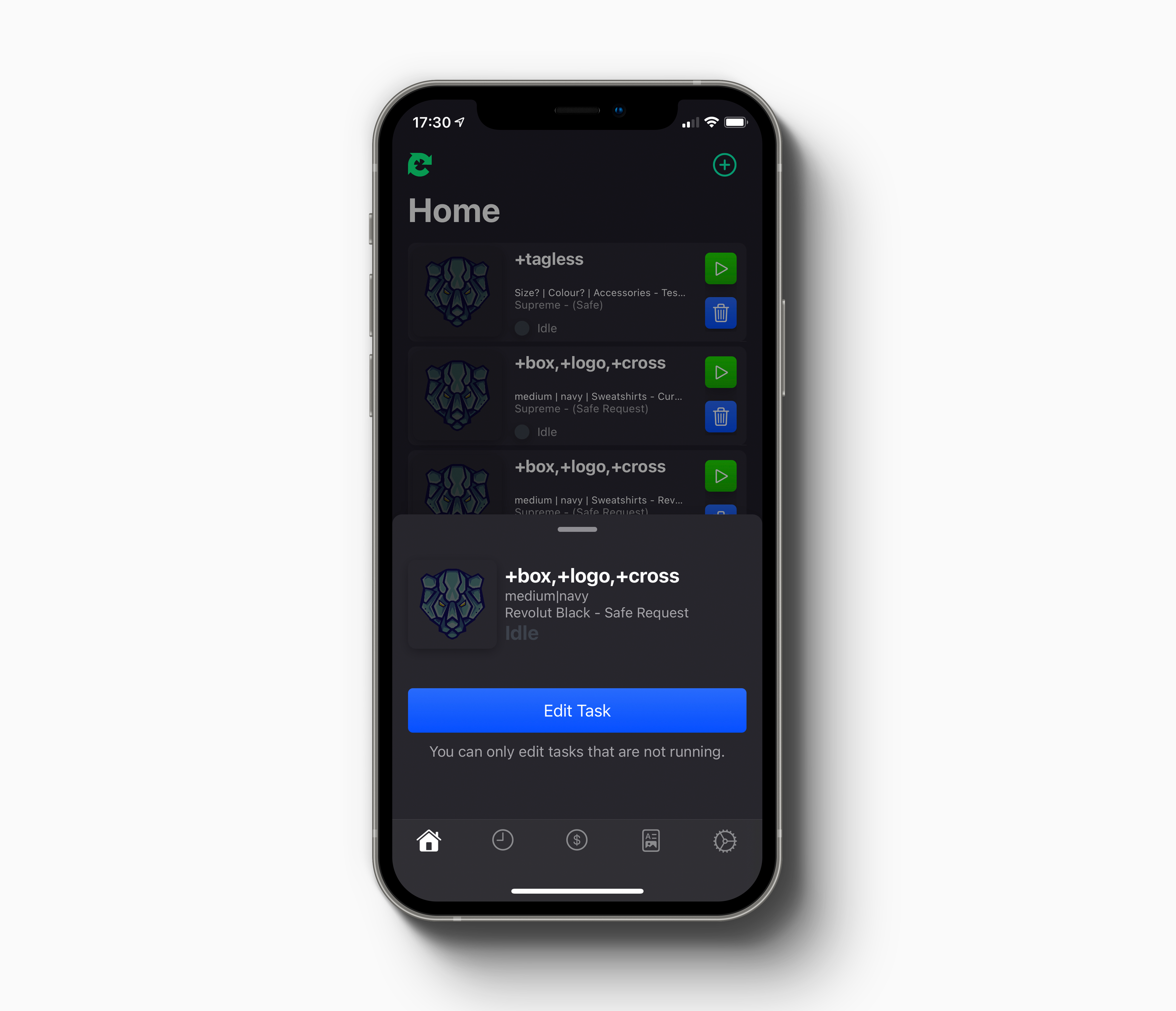
List View
The task view (main task row), contains all the essential details related to the task:
- Product Image
- Product Keywords/SKU/URL
- Product Size (Random =
Size?) | Product Colour (Random =Colour?) | Product Category | Task Profile - Task Store | Task Mode
- Task Status
For editing tasks or viewing task info better you can always double tap on a task to bring the Task Overview Menu.
Statuses
| Status | Description |
|---|---|
| CAPTCHA | The Task requires a captcha to be solved to continue, press the captcha button to solve. |
| BROWSER | The Task requires some manual user interaction, hold down on the Task for a few seconds then let go to open the browser. |
| INACTIVE | Task is not doing anything and is non-operational. |
| ERROR | The Task has encountered an error and will usually try to correct itself. If you find the Task looping on an error for too long attempt to restart the Task. |
| CHECKED OUT | The Task has completed the entire flow, and the purchase was successful, you can now stop the task. |
| HANDLING | The Task is currently processing a stage of the flow. |
| LOGIC ERROR | This usually indicates an error in the internal logic of the bot code, please report this issue to us immediately. (You may see this for proxy problems, you do not need to report in that case). |
NOTE: If the task does not explicitly state it's retrying etc with a ..., it's most likely stopped and should be restarted.
Shortcuts
You can long hold the trash icon on the task to remove it and ovveride the warning message.
3D Touching
Start&Stopbuttons will allow you to start/stop tasks by store.
